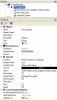123
Senior Member
What is this?
SYSTester is the beta version of a new Text-To-Speech driver for Premise. It is designed to replace the existing MS-SAPI Speech driver which does not work with Windows Vista.
What else can it do?
It allows Premise to speak via a local or remote PC.
Is it a Windows Service?
No. To simplify the installation process, the beta version is a Windows Form application. The final release will be a Windows Service.
What do I need to test it?
Yes. If the connection is lost, the TTS device's CommunicationFailure property will be set. It can optionally generate a Premise Event.
Installation Instructions
1. Choose a target PC.
If the target PC is not equipped with Premise Server, nor Premise Builder, it probably lacks Minibroker and you must install it.
Copy c:\Program Files\Premise\SYS\bin\Minibroker.dll from your Premise Server to the target PC's c:\Windows folder (can be any folder).
Start the Command Prompt, change directory to c:\Windows, and run the following command:
regsvr32 minibroker.dll
4. Customize the configuration file.
You must modify the configuration settings to reflect your operating environment.
Using a text editor (Notepad), open SYSTester.exe.config and provide the following three parameters:
FIRST STEP:
Add port 3976 as an Exception to Windows Firewall for UDP traffic.
SECOND STEP
You have two options:
1. Run SYSTester and click "Unblock" when presented with the Windows Security Alert popup.
or
2. Add SYSTester as an Exception to Windows Firewall.
Testing
SYSTester displays its operating progress in the Windows Debug Console. Use DebugView to view the messages posted in the Debug Console. If SYSTester does not appear to work properly, start DebugView and then start SYSTester. Click SYSTester's Start button and observe what is displayed in DebugView. Please post DebugView's log here (as an attachment) so I can review the messages and determine the cause of the problem.
You can test the TTS device via its user-interface (see the attached image) or by using a Script Macro. Here's a simple example:
The following page describes Additional XML tags for controlling the Speech engine.
http://msdn.microsoft.com/en-us/library/ms717077(VS.85).aspx
http://www.tapiex.com/ES_Help/WP_XML_TTS_Tutorial.htm
Notes
I've confirmed SYSTester works on Windows XP and Vista 32-bit versions. I've not had success with Vista 64-bit.
BETA2
SYSTester is the beta version of a new Text-To-Speech driver for Premise. It is designed to replace the existing MS-SAPI Speech driver which does not work with Windows Vista.
What else can it do?
It allows Premise to speak via a local or remote PC.
Is it a Windows Service?
No. To simplify the installation process, the beta version is a Windows Form application. The final release will be a Windows Service.
What do I need to test it?
- One or more PCs running Windows XP or Vista.
- Premise Server installed on at least one PC.
- DebugView to observe SYSTester's operation.
- Upon startup, SYSTester reads a configuration file containing the Premise Server's Name and Administrative account.
- Click the Start button to connect to the Premise Server. Upon connection, it installs a new class on the Premise Server, called TTS, and creates a TTS device in Devices > CustomDevices (i.e. see "TTS_DEV004" in the attached image).
- Click the Test Connection button and it will report the connection's status (i.e. it will say either OK or Not OK).
- Click the Stop button to terminate the connection to the Premise Server.
Yes. If the connection is lost, the TTS device's CommunicationFailure property will be set. It can optionally generate a Premise Event.
Installation Instructions
1. Choose a target PC.
- The target PC can be any networked PC running Windows XP or Vista.
- Ensure the target PC is equipped with .NET Framework 3.5.
- If the target PC is a Premise Server, ensure the MS-SAPI Speech driver is not installed.
- Create a new folder on the target PC.
- Copy the attached zip archive to the new folder.
- Extract the contents.
If the target PC is not equipped with Premise Server, nor Premise Builder, it probably lacks Minibroker and you must install it.
Copy c:\Program Files\Premise\SYS\bin\Minibroker.dll from your Premise Server to the target PC's c:\Windows folder (can be any folder).
Start the Command Prompt, change directory to c:\Windows, and run the following command:
regsvr32 minibroker.dll
4. Customize the configuration file.
You must modify the configuration settings to reflect your operating environment.
Using a text editor (Notepad), open SYSTester.exe.config and provide the following three parameters:
- The host name of your Premise Server (do not use "localhost")
- Username (administrative-level account)
- Password
- Open Control Panel and double-click System.
- Click the Computer Name tab.
- Use the information found in Full Computer Name.
FIRST STEP:
Add port 3976 as an Exception to Windows Firewall for UDP traffic.
- Click Start > Run. Type firewall.cpl and press Enter.
- Click the Exceptions tab.
- Click Add Port.
- For Name, enter: SSDP-UDP-3976
- For Port Number, enter: 3976
- Click UDP.
- Click OK.
- Click OK to exit Windows Firewall.
SECOND STEP
You have two options:
1. Run SYSTester and click "Unblock" when presented with the Windows Security Alert popup.
or
2. Add SYSTester as an Exception to Windows Firewall.
- Click Start > Run. Type firewall.cpl and press Enter.
- Click the Exceptions tab.
- Click Add Program.
- Click Browse.
- Select SYSTester.exe.
- Click OK.
- Click OK to exit Windows Firewall.
Testing
SYSTester displays its operating progress in the Windows Debug Console. Use DebugView to view the messages posted in the Debug Console. If SYSTester does not appear to work properly, start DebugView and then start SYSTester. Click SYSTester's Start button and observe what is displayed in DebugView. Please post DebugView's log here (as an attachment) so I can review the messages and determine the cause of the problem.
You can test the TTS device via its user-interface (see the attached image) or by using a Script Macro. Here's a simple example:
Code:
' Content: a text string or a file path.
' ContentType: Text, TextFile, XML, XMLFile.
' Voice: one of the listed voices.
' Speak: speak the supplied Content.
with Devices.CustomDevices.TTS_DEV004
.Content = "<volume level='75'/><emph>Hello world!</emph> I can speak on any PC."
.ContentType = "XML"
.Volume = 0.75
.Voice = .Microsoft_Sam
.Speak = true
end withThe following page describes Additional XML tags for controlling the Speech engine.
http://msdn.microsoft.com/en-us/library/ms717077(VS.85).aspx
http://www.tapiex.com/ES_Help/WP_XML_TTS_Tutorial.htm
Notes
I've confirmed SYSTester works on Windows XP and Vista 32-bit versions. I've not had success with Vista 64-bit.
BETA2
- Supports versioning.
- Better error-handling (i.e. if the RemoteSpeech object is flagged as Disabled or Read-Only).
- If you delete a RemoteSpeech object, its associated Watchdog timer will remove itself quietly after it timesout.
- Now called TTS instead of RemoteSpeechClient.
- Control Volume Level (without having to use an XML tag).
- Set the Audio Format (default is 22kHz 16-bit mono).
- Direct the generated speech to a WAV file (instead of an audio card).