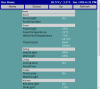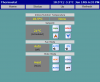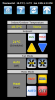123
Senior Member
File Name: Module: MiniBrowser - supports mulitple user-interfaces
File Submitter: 123
File Submitted: 14 Jan 2010
File Updated: 05 Apr 2012
File Category: Premise
Author: 123
Contact: PM me
Version: 2.1
VERSION 2.1 ---------------------------------------------------------------------------------------------------------------------------------
Version 2.1 offers the following enhancements:
Installation instructions for version 2.1 are the same as for version 2.0.
VERSION 2.0 ---------------------------------------------------------------------------------------------------------------------------------
Introduction
This is a revised version of Premise's original MiniBrowser that is able to display different user-interfaces using a single Module. It offers many new features and is designed to replace the old MiniBrowser, xBrowser, and iPhone modules. MiniBrowser offers three user-interfaces:
New Features
MiniBrowser relies on resources created by the AutomationBrowser module. Ensure AutomationBrowser is installed!
Make a backup of your existing Premise configuration.
In Builder's main menu, select "File > Backup to Client ..." and proceed to create a backup.
Install iPhone images.
Download and extract the contents of the "iPhone Icons.zip" file.
Copy the contents of the iP folder to "C rogram FilesPremiseSYSwebImagesiP".
rogram FilesPremiseSYSwebImagesiP".
Delete MiniBrowser and its derivatives.
Using Builder, click Modules in the Shortcut Bar.
Navigate to Modules > MiniBrowser and delete it.
Navigate to Modules > xBrowser and delete it.
Navigate to Modules > iPhone and delete it.
Delete existing Web Redirects created for MiniBrowser and its derivatives.
Using Builder, click WebServer in the Shortcut Bar.
Navigate to WebServer > Sites > Default Web Site > Roots.
Delete ppc, xb, xbimage, iPhone, iPhoneImage.
Navigate to WebServer > Sites > Secure Web Site > Roots and repeat the same deletions.
Restart the "Premise SYS Server" service.
In Windows Control Panel, navigate to Administrative Tools > Services
Scroll the list of services and find "Premise SYS Server". Restart it.
Import MiniBrowser.
Download and extract the contents of the "MiniBrowser_V2.zip" file.
Using Builder's main menu, select File > Import and select "MiniBrowser_V2.xdo".
In the Explorer window, locate the MiniBrowser module (at the bottom of the treelist) and drag 'n drop it just below the AutomationBrowser module.
Restart the "Premise SYS Server" service (again).
Confirm the new WebRedirects are present.
Using Builder, click WebServer in the Shortcut bar.
Navigate to WebServer > Sites > Default Web Site > Roots.
Confirm that it now contains ppc, xb, and ip.
Testing
Using a web browser, navigate to http://YourPremiseServerName/xb
Note: If your Premise Server is using port 86, as opposed to port 80, the URL will look like this: http://YourPremiseServerName:86/xb
Quirks
You cannot successfully display two separate user-interfaces on the same PC. For example, start ppc in one browser and then xb in another browser window. Return to the ppc session and click a link. It will now look like the xb user-interface and not ppc.
Firefox and Chrome (and Voyager on the 3COM Audrey) work well with MiniBrowser; however, Internet Explorer (7 and 8) does experience a problem. Each unique link you click appears as a new WebRequest in WebServer > Sites > Default Web Sites > Requests. IE generates many concurrent WebRequests and the Web Server will only handle ten concurrent requests for each session. What this means is that after clicking several links, IE will wait forever for a page that is never returned (i.e. it'll hang). The only remedy is to close the browser window and start again with a new browser window (i.e. start a fresh Web Session) or use another browser.
Notes
Images
By default, MiniBrowser uses the stock Class images found in .SYSwebPluginsImages. However, a custom user-interface, like iP, can use a completely separate folder containing customized images. However, the image names must not be altered! In order to have one codebase, that can display multiple user-interfaces, image names must remain the same for all user-interfaces. The appearance of each image can be different, but its name must remain unchanged. MiniBrowser allows you to specify two sources of images:
The iP folder contains Class and Icon images for the iP interface (iPhone). These images were modified by Chuck Lyons for use with iPhones. However, several of the file names had been altered and I have restored them to their original form. For example, "iPhone_SoundUp.gif" has been restored to "VolumeUp.gif".
Customization
Appearance
The basic appearance of a user-interface is defined by "UI" (User-Interface) properties. For example, to alter the appearance of the xb interface, navigate to:
Modules > MiniBrowser > Templates > xBrowserRootObj
Here you'll find properties that control the number of columns, the font color of the text and title, background color, location of image files, location of a custom CSS file, etc.
Simple vs. Advanced
There is a property called "UIAdvanced" and it is set to false for all current user-interfaces. This property's purpose is to indicate that the user-interface does not use deprecated HTML tags like TABLE, FONT, CENTER, etc (they may deprecated but they are understood by all browsers) but employs Cascading Style Sheets (CSS) and possibly AJAX to render its user-interface (and makes it incompatible with browsers found on ancient Internet Appliances). At the moment, there is no user-interface that has been designed to operate in "Advanced Mode".
New Root Object
If you want to create a new user-interface, you'll need to create a new Root object in the Template folder. I don't know how to create one from within Builder. Here's the process and it is not for the faint of heart. You need to backup your configuration, export the MiniBrowser module as an XDO file, delete the MiniBrowser module, open the XDO with a text-editor, find the Templates section, copy and paste an existing Root object (i.e. like the ppc root object), change the new object's Name, replace the new object's ID using a new unique GUID (use: www.guidgen.com), save the XDO and then re-import it.
Here's what the ppc root object looks like in the MiniBrowser XDO:
<Object ID="{38DDEFB2-4FFC-4100-AAE1-067F0484895F}" Name="PocketPCRootObj" Class="sys://Schema/Modules/MiniBrowser/Classes/MiniBrowserRoot" DisplayName="Pocket PC Browser" Description="For Pocket PCs." UIName="ppc" UIWidth="240px" UIAdvanced="0" UIToolbarBackgroundColor="#006CC740" UIBackgroundColor="#006CC740" />
Enable "DefaultSite" and "SecureSite" if you wish to have both non-secure and secure access (HTTPS) to the new web site.
Remote Control Interface
You can have a remote program control Premise objects using simple URLs. For example, assume you have a light called WallSconce whose location is: /home/apartment/foyer.
To turn it ON, use:
http://PremiseServer/sys/home/apartment/fo...once?d??mbOn(1)
To turn it OFF, use:
http://PremiseServer/sys/home/apartment/fo...nce?d??mbOff(1)
To toggle it, use:
http://PremiseServer/sys/home/apartment/fo...?d??mbToggle(1)
To brighten it by 10% use:
http://PremiseServer/sys/home/apartment/fo...once?d??mbUp(1)
To dim it by 10% use:
http://PremiseServer/sys/home/apartment/fo...ce?d??mbDown(1)
To determine its current operating state use:
http://PremiseServer/sys/home/apartment/fo...e?d??mbState(1)
To increase the setpoint temperature of a thermostat by 1 degree (Fahrenheit), you'd use:
http://PremiseServer/sys/home/apartment/ha...stat?d??mbUp(1)
You're probably asking, what's with the "(1)" at the end of the command? The number indicates the reply format.
0 = User-Interface mode
This is reserved for use by MiniBrowser to display a user-interface.
1 = HTML mode
HTML mode simply returns the object's name in order to provide a basic visual confirmation that the message was received.
2 = XML mode
XML looks like this:
<premise version="1.0">
<Object ID="{3536D217-DF2F-476E-91DF-A3B9E8D627B5}" Name="WallSconce" Class="sys://Schema/Device/Lighting/Sconce" PowerState="-1" Brightness="0.33" PresetDim="0.31" />
</premise>
The XML response is useful for a remote application because it provides greater detail and can be easily parsed. Browsers will not normally display this response.
3 = Quiet mode
This mode simply returns an empty string and nothing will be seen in the browser.
XML mode does not always return information in a palatable format! Requesting the state of a MediaZone will not reveal anything 'human readable' (i.e. you'll get a pile of GUIDs).
Click here to download this file
File Submitter: 123
File Submitted: 14 Jan 2010
File Updated: 05 Apr 2012
File Category: Premise
Author: 123
Contact: PM me
Version: 2.1
VERSION 2.1 ---------------------------------------------------------------------------------------------------------------------------------
Version 2.1 offers the following enhancements:
- Supports SecuritySystem, SecurityZone, Keypad, and Button objects.
- Enhanced support for objects than inherit from Appliance.
- gMBRenderToolBar() includes two example of how to customize the first line of MiniBrowser's toolbar.
- gClockTime() can display the time two ways.
- For developers: The Status feature has been redesigned and is now extensible. If a custom class has an mbRenderStatus function, the Status feature will use it to display the custom class's current status.
- The entered passcode is obfuscated (i.e. typed digits are displayed as dots).
- You must enter a minimum of 4 digits for a passcode.
- If SecuritySystem is bound to an ELK M1 device, and QuickArm is enabled, you can arm Away and Stay without entering a passcode.
- If you are not using QuickArm, after entering a valid passcode you may either:
- Press Stay, Off, or Exit.
- Press Enter followed by Stay, Off, or Exit (the way it works in AutomationBrowser).
- If you choose to press the Enter key, your passcode is submitted to Premise Server and you have ten seconds to press Stay, Off, or Exit. After ten seconds, your passcode is automatically erased.
Installation instructions for version 2.1 are the same as for version 2.0.
VERSION 2.0 ---------------------------------------------------------------------------------------------------------------------------------
Introduction
This is a revised version of Premise's original MiniBrowser that is able to display different user-interfaces using a single Module. It offers many new features and is designed to replace the old MiniBrowser, xBrowser, and iPhone modules. MiniBrowser offers three user-interfaces:
- PPC - For PocketPCs.
http://localhost/ppc - XB - For any device even old Internet Appliances (no CSS; uses simple HTML tags)
http://localhost/xb - IP - For iPhones.
http://localhost/ip
New Features
- Status
A single page that displays the status of all lights, fans, appliances, thermostats, and temperature sensors in a Premise Home. Click the listed object and its associated controls will be displayed. - Thermostat
The Thermostat interface has been completely redesigned and it now displays the same amount of detail as found in AutomationBrowser (i.e. Fan Status, HVAC status, indoor/outdoor temperature, etc). It also displays Fahrenheit and Celsius automatically based on the Web Session's settings. In Fahrenheit, setpoints are adjusted in 1 degree increments whereas in Celsius it is 0.5 degree increments. - MediaZone
The MediaZone interface now features compact media controls, track information, normal-play/random mode, and a revised appearance for all Media items. Album art is now correctly displayed in old browsers. You can now navigate backwards through the list of media objects; clicking "Up" now moves up one level as opposed to returning to the root. - Additional Home Objects
Displays the status of Temperature, Humidity, Light, and Door sensors. - Timed Refresh
Web pages can be periodically refreshed; you can specify the length of the refresh interval. JavaScript is used to perform the refresh since even old browsers (like Voyager on a 3COM Audrey) support JavaScript. NOTE: If you plan to use a 3COM Audrey, you must change one line of code in "gMBRenderHeaderEx()". - Streamlined Code
Over 1000 lines of code have been revised in order to improve performance and maintainability.
MiniBrowser relies on resources created by the AutomationBrowser module. Ensure AutomationBrowser is installed!
Make a backup of your existing Premise configuration.
In Builder's main menu, select "File > Backup to Client ..." and proceed to create a backup.
Install iPhone images.
Download and extract the contents of the "iPhone Icons.zip" file.
Copy the contents of the iP folder to "C
Delete MiniBrowser and its derivatives.
Using Builder, click Modules in the Shortcut Bar.
Navigate to Modules > MiniBrowser and delete it.
Navigate to Modules > xBrowser and delete it.
Navigate to Modules > iPhone and delete it.
Delete existing Web Redirects created for MiniBrowser and its derivatives.
Using Builder, click WebServer in the Shortcut Bar.
Navigate to WebServer > Sites > Default Web Site > Roots.
Delete ppc, xb, xbimage, iPhone, iPhoneImage.
Navigate to WebServer > Sites > Secure Web Site > Roots and repeat the same deletions.
Restart the "Premise SYS Server" service.
In Windows Control Panel, navigate to Administrative Tools > Services
Scroll the list of services and find "Premise SYS Server". Restart it.
Import MiniBrowser.
Download and extract the contents of the "MiniBrowser_V2.zip" file.
Using Builder's main menu, select File > Import and select "MiniBrowser_V2.xdo".
In the Explorer window, locate the MiniBrowser module (at the bottom of the treelist) and drag 'n drop it just below the AutomationBrowser module.
Restart the "Premise SYS Server" service (again).
Confirm the new WebRedirects are present.
Using Builder, click WebServer in the Shortcut bar.
Navigate to WebServer > Sites > Default Web Site > Roots.
Confirm that it now contains ppc, xb, and ip.
Testing
Using a web browser, navigate to http://YourPremiseServerName/xb
Note: If your Premise Server is using port 86, as opposed to port 80, the URL will look like this: http://YourPremiseServerName:86/xb
Quirks
You cannot successfully display two separate user-interfaces on the same PC. For example, start ppc in one browser and then xb in another browser window. Return to the ppc session and click a link. It will now look like the xb user-interface and not ppc.
Firefox and Chrome (and Voyager on the 3COM Audrey) work well with MiniBrowser; however, Internet Explorer (7 and 8) does experience a problem. Each unique link you click appears as a new WebRequest in WebServer > Sites > Default Web Sites > Requests. IE generates many concurrent WebRequests and the Web Server will only handle ten concurrent requests for each session. What this means is that after clicking several links, IE will wait forever for a page that is never returned (i.e. it'll hang). The only remedy is to close the browser window and start again with a new browser window (i.e. start a fresh Web Session) or use another browser.
Notes
Images
By default, MiniBrowser uses the stock Class images found in .SYSwebPluginsImages. However, a custom user-interface, like iP, can use a completely separate folder containing customized images. However, the image names must not be altered! In order to have one codebase, that can display multiple user-interfaces, image names must remain the same for all user-interfaces. The appearance of each image can be different, but its name must remain unchanged. MiniBrowser allows you to specify two sources of images:
- ClassImages
These are the images that represent Locations (rooms, buildings,e tc) and objects (appliances, lights, etc).
Default path is: "/Images/ClassImages" (i.e. Crogram FilesPremiseSYSwebImagesClassImages)
Example: Modules > MiniBrowser > Templates > iPhoneRootObj > UIClassImages is /images/ip/ - IconImages
These are the images that represent buttons and other controls (power on/off, volume up/down, etc).
Default path is: "/Plugins/Images" (i.e. Crogram FilesPremiseSYSwebPluginsImages)
Example: Modules > MiniBrowser > Templates > iPhoneRootObj > UIIconImages is /images/ip
The iP folder contains Class and Icon images for the iP interface (iPhone). These images were modified by Chuck Lyons for use with iPhones. However, several of the file names had been altered and I have restored them to their original form. For example, "iPhone_SoundUp.gif" has been restored to "VolumeUp.gif".
Customization
Appearance
The basic appearance of a user-interface is defined by "UI" (User-Interface) properties. For example, to alter the appearance of the xb interface, navigate to:
Modules > MiniBrowser > Templates > xBrowserRootObj
Here you'll find properties that control the number of columns, the font color of the text and title, background color, location of image files, location of a custom CSS file, etc.
Simple vs. Advanced
There is a property called "UIAdvanced" and it is set to false for all current user-interfaces. This property's purpose is to indicate that the user-interface does not use deprecated HTML tags like TABLE, FONT, CENTER, etc (they may deprecated but they are understood by all browsers) but employs Cascading Style Sheets (CSS) and possibly AJAX to render its user-interface (and makes it incompatible with browsers found on ancient Internet Appliances). At the moment, there is no user-interface that has been designed to operate in "Advanced Mode".
New Root Object
If you want to create a new user-interface, you'll need to create a new Root object in the Template folder. I don't know how to create one from within Builder. Here's the process and it is not for the faint of heart. You need to backup your configuration, export the MiniBrowser module as an XDO file, delete the MiniBrowser module, open the XDO with a text-editor, find the Templates section, copy and paste an existing Root object (i.e. like the ppc root object), change the new object's Name, replace the new object's ID using a new unique GUID (use: www.guidgen.com), save the XDO and then re-import it.
Here's what the ppc root object looks like in the MiniBrowser XDO:
<Object ID="{38DDEFB2-4FFC-4100-AAE1-067F0484895F}" Name="PocketPCRootObj" Class="sys://Schema/Modules/MiniBrowser/Classes/MiniBrowserRoot" DisplayName="Pocket PC Browser" Description="For Pocket PCs." UIName="ppc" UIWidth="240px" UIAdvanced="0" UIToolbarBackgroundColor="#006CC740" UIBackgroundColor="#006CC740" />
Enable "DefaultSite" and "SecureSite" if you wish to have both non-secure and secure access (HTTPS) to the new web site.
Remote Control Interface
You can have a remote program control Premise objects using simple URLs. For example, assume you have a light called WallSconce whose location is: /home/apartment/foyer.
To turn it ON, use:
http://PremiseServer/sys/home/apartment/fo...once?d??mbOn(1)
To turn it OFF, use:
http://PremiseServer/sys/home/apartment/fo...nce?d??mbOff(1)
To toggle it, use:
http://PremiseServer/sys/home/apartment/fo...?d??mbToggle(1)
To brighten it by 10% use:
http://PremiseServer/sys/home/apartment/fo...once?d??mbUp(1)
To dim it by 10% use:
http://PremiseServer/sys/home/apartment/fo...ce?d??mbDown(1)
To determine its current operating state use:
http://PremiseServer/sys/home/apartment/fo...e?d??mbState(1)
To increase the setpoint temperature of a thermostat by 1 degree (Fahrenheit), you'd use:
http://PremiseServer/sys/home/apartment/ha...stat?d??mbUp(1)
You're probably asking, what's with the "(1)" at the end of the command? The number indicates the reply format.
0 = User-Interface mode
This is reserved for use by MiniBrowser to display a user-interface.
1 = HTML mode
HTML mode simply returns the object's name in order to provide a basic visual confirmation that the message was received.
2 = XML mode
XML looks like this:
<premise version="1.0">
<Object ID="{3536D217-DF2F-476E-91DF-A3B9E8D627B5}" Name="WallSconce" Class="sys://Schema/Device/Lighting/Sconce" PowerState="-1" Brightness="0.33" PresetDim="0.31" />
</premise>
The XML response is useful for a remote application because it provides greater detail and can be easily parsed. Browsers will not normally display this response.
3 = Quiet mode
This mode simply returns an empty string and nothing will be seen in the browser.
XML mode does not always return information in a palatable format! Requesting the state of a MediaZone will not reveal anything 'human readable' (i.e. you'll get a pile of GUIDs).
Click here to download this file