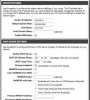I tried to narrow the IP clients down like mentioned and lost internet access for my 8.1 as it is outside the parameters.
WIndows 8.1 was probably connected via DHCP. When you make the adjustments just reboot you W81 computer and connect again to the IP of the gateway. The only thing that will change will be the subnet, mask and DHCP stuff.
Relating to setting up the HAI IP and codes; use your console keypad first.
Its a bit slow and do this step by step as described in your manual.
Set up the IP and the codes with the console. Write down the IP and the two lines of code values.
Controller IP Address
The controller’s local network IP address is used to identify the OmniPro II controller on the network. To view and assign the
controller’s local network IP address, from the Set Up menu, press the 6 (MISC) key. Using the down arrow key (↓), scroll to the following menu item:
IP ADDRESS:
192.168.1.2
The format of the IP address is a 32-bit numeric address written as four numbers separated by periods. Each number can be 0 to 255. Enter the 1, 2, or 3 digit number followed by the “#” key to move to the next number. After the 4th number has been entered, press the “#” key to store the IP address.
Controller Port Number
The controller’s local network port number identifies the logical channel to the OmniPro II controller. For example, port 80 is
used for HTTP traffic; the controller’s local network port number is used for Omni-Link traffic. To view and assign the
controller’s local network port number, from the previous Setup item (IP ADDRESS), press the down arrow key (↓).
PORT NUMBER 4369
0-65535
In most installations, the default port number can remain the same. Port numbers range from 0 to 65535. To change the port number, enter the new port number followed by the “#” key to store the port number. Port numbers 0 to 1024 are reserved for designated services and should not be used.
Encryption Key
Encryption and decryption of data between the OmniPro II controller and the connected device is based on the Advanced
Encryption Standard (AES) using a 128-bit cryptographic key. A unique encryption key is randomly assigned to each OmniPro II controller at the factory (no records of these keys are kept at the factory). It may be left the same (recommended) or it may be changed as desired. To view and assign the encryption key, from the previous Setup item (PORT NUMBER), press the down
arrow key (↓).
ENCRYPTION KEY PT 1:
6F-1B-26-A2-FF-D9-E4-12 (you can change this to anything you want - write it down)
This key consists of 16 bytes (that is 16 2-digit values from 0-9 and/or the letters A-F). It is entered into the controller in two
parts (PT 1 and PT 2) consisting of 8 bytes each. Enter the 2 digit value. To enter the digits A-F, first press the “OFF” key, then press the 0-5 key respectively (i.e. A1 = OFF 0 1 and CB = OFF 2 OFF 1). After the last digit (16th digit) has been entered, press the “#” key to store “PT 1” of the encryption key. Press the down arrow key (↓) to enter “PT 2” of the encryption key.
ENCRYPTION KEY PT 2:
DC-67-48-8F-D1-3A-EF-70 (you can change this to anything you want - write it down)
After the last digit (16th digit) has been entered, press the “#” key to store “PT 2” of the encryption key.
After you have finished this; plug in a network cable to you router and go to any PC (don't worry yet about PCA).
Ping the address of the OPII; IE: 192.168.1.2
After you have configured the OPII panel via the keypad console we will get back to using PCA.
Baby steps.
This stuff you can do afterwards if you want. (it is suggested).
===============================================================
20 wireless devices can utilize DHCP if you want. We can change the reservations to 20 addresses and leave 10 for static addresses.
IP of
router would be:
192.168.1.1
IP of the
OPII will be:
192.168.1.2
IP of the
Airave will be: 1
92.168.1.3 static shut off DHCP - configure it with .3 IP / 255.255.255.224 - GW=192.168.1.1 and DNS=192.168.1.1
IP of the
PC1 will be
192.168.1.4 - static shu t off DHCP - configure it with .4 IP / 255.255.255.224 - GW=192.168.1.1 and DNS=192.168.1.1
IP of the
PC2 will be
192.168.1.5 - static shut off DHCP - configure it with .4 IP / 255.255.255.224 - GW=192.168.1.1 and DNS=192.168.1.1
Subnet mask would be: 255.255.255.224 (mask bit of 27)
This would give you 30 clients - 192.168.1.1 - 192.168.1.30 - easy to manage
Static Addresses would be 192.168.1.1 to 192.168.1.10
DHCP scope can be top 20 numbers (IPs)
192.168.1.11 to 192.168.1.30