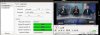Yes; as Wench mentions above; if you see no issues watching television then it not worth spending time to look for an issue.
A while back here switched my old analog cameras to IP POE cameras. The old cameras were using baluns and the new ones cat5e poe connections. I redid all of the terminations and there were mistakes from the old analog balun connections and I fixed them.
This morning your endeavor had me look at one of three managed switches here that have been running 24/7 now some 3-4 years. You can do a lot. Reason I purchased these switches is because they were cheap and small. I have one inside of my Leviton 42" media panel. They are quiet and have no fans. Note too that here come from using only Cisco stuff in a commercial environment (aerospace) and really never had a choice.
Thinking I purchased each for over $150. I see them on Amazon for $122 each. Note that they only have a management web gui and no cli.
I do see an issue with one port on the switch. It might be from me tinkering with the connections. There is also software provided by TP-Link that manages all three switches. I reset the counts and see no issues now with port #9. Last week I did play a bit with one Kodi box. I ran 4 network cables over to the family room TV here.
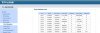
I see compression / pixelation all of the time on satellite TV here. It's always been like this. Loss of signals happen when the dish gets snow on it and I do have to tap it sometimes. Wife only looks at content though and not quality of signal. Never have seen this with FIOS or Cable TV. Way long time ago with FIOS I separated the in house networks to FIOS TV and regular network at the FIOS box. Note this was with first generation box.
1 - FIOS box ==> RG6 ==> moca STBs with IP addresses
2 - FIOS box ==> ethernet ==> personal firewall ==> rest of house network
I do not put the DTV STBs on the network today and continue to utilize RG6. That said I do see tickles here from the Roku on the TV when watching movies anyhow from DTV or KODI so it does see what's coming in to the HDMI port on the TV these days.
Here with the managed switches and firewall I tinker with separate virtual network and real networks. PFSense has two WAN connections and 4 LAN connections. I can do VLANs on the LAN connections and using the managed switches.
Here is an example of streaming (look at the rate here) from the HDHomerun box over to my laptop. Works fine at the rate you see. With HDHomerun you can stream to just about any device you have on the network these days.