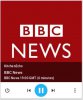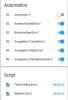pete_c
Guru
Used this wiki to install this; very much plug n play
Will attempt to turn this post in to a blog.
What it does:
1 - Allows for control of Amazon Echo products as home assistant media devices with the following features:
Can be invoked from the HA UI services menu. media_player.alexa_tts and requires a payload like this:
{"entity_id": "media_player.bedroom_echo_dot", "message": "Test message"}
Installation
1 - download alexa.py and install it it /config/custom_components/media_player/alexa.py
wget hxxps://github.com/keatontaylor/custom_components.git
2 - edit your configuration yaml to include:
media_player:
- platform: alexa
email: your amazon email
password: your amazon password
url: amazon.com
or
media_player:
- platform: alexa
email: your amazon email
password: your amazon password
url: amazon.com
exclude_devices:
- "This Device"
- "Alan's Alexa Apps"
- Stairs
- Garage
or
media_player:
- platform: alexa
email: your amazon email
password: your amazon password
url: amazon.com
include_devices:
- "Master Bedroom"
- Stairs
exclude_devices:
- Stairs
- Garage
3 - restart HA
Will attempt to turn this post in to a blog.
What it does:
1 - Allows for control of Amazon Echo products as home assistant media devices with the following features:
- Play/Pause/Stop
- Next/Previous (Track)
- Volume
- Retrieval for displaying in home assistant of:
- Song Title
- Artists Name
- Album Name
- Album Image
Can be invoked from the HA UI services menu. media_player.alexa_tts and requires a payload like this:
{"entity_id": "media_player.bedroom_echo_dot", "message": "Test message"}
Installation
1 - download alexa.py and install it it /config/custom_components/media_player/alexa.py
wget hxxps://github.com/keatontaylor/custom_components.git
2 - edit your configuration yaml to include:
media_player:
- platform: alexa
email: your amazon email
password: your amazon password
url: amazon.com
or
media_player:
- platform: alexa
email: your amazon email
password: your amazon password
url: amazon.com
exclude_devices:
- "This Device"
- "Alan's Alexa Apps"
- Stairs
- Garage
or
media_player:
- platform: alexa
email: your amazon email
password: your amazon password
url: amazon.com
include_devices:
- "Master Bedroom"
- Stairs
exclude_devices:
- Stairs
- Garage
3 - restart HA