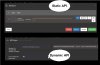pete_c
Guru
Found this just googling and installed it on my Kodi Ubuntu box.
I am very impressed with it.
Shinobi
Note here have used ZM since the beginning running it alway on Ubuntu server.
It is offered as an open source solution and as a pro solution with a monthly fee. (Community edition and Pro edition - similiar to PFSense).
Shinobi is the Open Source CCTV Solution written in Node.JS. Designed with multiple account system, Streams by WebSocket, and Save to WebM. Shinobi can record IP Cameras and Local Cameras.
I am very impressed with it.
Shinobi
Note here have used ZM since the beginning running it alway on Ubuntu server.
It is offered as an open source solution and as a pro solution with a monthly fee. (Community edition and Pro edition - similiar to PFSense).
Shinobi is the Open Source CCTV Solution written in Node.JS. Designed with multiple account system, Streams by WebSocket, and Save to WebM. Shinobi can record IP Cameras and Local Cameras.