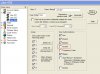I'm having difficulty getting myKeypad to connect to my M1. My isp is Comcast which does not provide fixed ip, so I've opened a dyndns account and have a unique hostname from them. I assume that's what I should enter when myKeypad prompts for "hostname"?
For port, I entered 2601 and checked the "secured" box.
For login, I entered the username/password I have for the M1 on the passwords tab of the M1XEP setup window.
For passcode I entered one of our 5 passcodes we have on our system, the one for user1
something's not working, any ideas?
I'm currently in my house and my phone is connected via wifi to my router.
Thanks.
For port, I entered 2601 and checked the "secured" box.
For login, I entered the username/password I have for the M1 on the passwords tab of the M1XEP setup window.
For passcode I entered one of our 5 passcodes we have on our system, the one for user1
something's not working, any ideas?
I'm currently in my house and my phone is connected via wifi to my router.
Thanks.