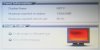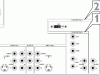Ok, I am getting much closer finally. I tried the resolution you mentioned in the last post, I still get the horrible flicker. Going through all the settings, I can get one to come up CRYSTAL clear! It's a standard 800x600 resolution, with 45Hz refresh. Of course this makes the screen really large, and even the display properties will not fit entirely on the screen, due to the fact it is creating a "virtual desktop". Meaning the desktop scrolls around to where the mouse is. To get to a title bar, I have to move the mouse to the top of the screen and keep going, the same to the bottom of the screen to see the task bar.
I would be happy just keeping it in this resolution as it is VERY clear! I just hate the scrolling desktop.
Have you encountered this before?
Below is a pic I took of the screen zoomed way in (what is seen is about 1/5th of the full screen) with the camera. Though camera's do not take photo's of TV screens well, you can see that it is clear when zoomed in. So you can just immagine how clear it looks from normal viewing distance, viewing the entire screen. In the screen cap, you can see that the TV does indeed support the 1080i resolution.
I would be happy just keeping it in this resolution as it is VERY clear! I just hate the scrolling desktop.
Have you encountered this before?
Below is a pic I took of the screen zoomed way in (what is seen is about 1/5th of the full screen) with the camera. Though camera's do not take photo's of TV screens well, you can see that it is clear when zoomed in. So you can just immagine how clear it looks from normal viewing distance, viewing the entire screen. In the screen cap, you can see that the TV does indeed support the 1080i resolution.