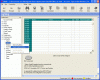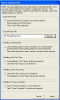I should have been more specific. Actually I meant do you have a screenshot or link or anything explaining how to import with ElkRP so that I can update my site with that information.
Here is a mini-tutorial. You're welcome to use any part of it on your web site.
This requires ElkRP 1.6.22 or later, a M1G with firmware 4.5.4/5.1.4 or later (to avoid the light bounce issue), a M1XSP with the special Zwave firmware (this was tested with beta 20.0.1), a RZC0P, a RZCPG remote (most likely), a PC with a serial port (for the RZC0P) and Johnnynine's LumenLink.
Recommendations on Zwave and LumenLink:
- Use the "update controller" function of the RZCPG remote to update the RZC0P whenever you add nodes.
- On the RZCPG remote, use the HAI setup option, choose RZC0P and add "+" all the devices you want to get notification for. You can use the "4 ON" key to add all (typical). Then press the (.) button, which will start the associations. Finally, when using "back", all the routes will get calculated. Note that I have had intermittent issues for both the association and the routes steps and usually, it is better to leave the remote in the middle of the network, not at the edge (which is where my RZC0P is).
- In LumenLink, especially if you added nodes recently, hit "Rediscover the Network", otherwise it'll use the old list of nodes it has saved.
Now, in ElkRP:
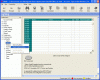
In the main window, on the left pane (Folder Items), go to Automation/Lighting. Right click on Lighting and choose Import Lighting Data...
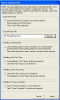
An Import Lighting Data dialog box appears.
- Keep Export File Format to the first choice Universal Devices...
- Browse to find the file written by LumenLink (normally called ElkLightImport.xml)
- In Handling of Existing Data, choose the appropriate option depending on whether you want to nuke previous data or not.
- In Handling of the "Opt" Flag, always use Set (enable)... if you want your Zwave lights to work properly. You can always fix that later in the Lighting section of ElkRP, but you
have to do it for proper Zwave operation.
- In Handling of the "Show" Flag, the best option is usually Set (enable)... if you want all lights to appear in ElkRM. You can always pick and choose later in the Lighting section of ElkRP.
- In Handling of Voice Descriptions, choose as needed. LumenLink will not fill these for you, so you'll have to manually assign voice descriptions to the lights later.
Now clean up the new entries in Lighting to your liking, Send to Control, then Save.
You're done!
Now open ElkRM or the M1XEP applet and watch Elk update the light status when you flip a switch...