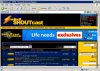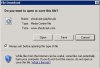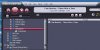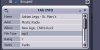jwilson56
Senior Member
Well after a long search and some trial and errors I came up with my way of gaining access to the internet radio (Web Media) that is supported in JRMC and be accessable with my Nowplaying Netremote project. The stations are imported into the Media Library and act much like any other one of your CD's. They can be selected, played and paused like any other CD. I will try and give an exmple on how to import a radio station very easily into JRMC. From what I can tell JRMC supports mp3 streams like Shoutcast and others that would normally work with Winamp.
Lets get started...
First go into JRMC's option screen and select File Associations and make sure the Audio Playlist is checked as shown in this screen capture:
Lets get started...
First go into JRMC's option screen and select File Associations and make sure the Audio Playlist is checked as shown in this screen capture: