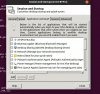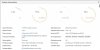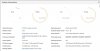pete_c
Guru
There is a lot of bad chatter on the internet related to KODI and that is all it is...cuz it is best media player OS for today's TV's.
Relating to the TVBox use for a Linux server...it is the smallest server I have used today and runs circles around the RPi and it has much more built in features, more RAM and more CPU power than an RPi. Only thing is that it doesn't run Windows.
This is similiar to the bad chatter about using TOR for private browsing on the internet today.
Here is the latest box that I have done running Ubuntu 18.04 64 bit and all of the software mentioned above.
Welcome to Fenix 0.5 Ubuntu 18.04.2 LTS Linux 4.9.40
_ ___ _ __ _____ __ __ ____
| |/ / |__ __ _ __| | __ _ ___ \ \ / /_ _| \/ |___ \
| ' /| '_ \ / _` |/ _` |/ _` / __| \ \ / / | || |\/| | __) |
| . \| | | | (_| | (_| | (_| \__ \ \ V / | || | | |/ __/
|_|\_\_| |_|\__,_|\__,_|\__,_|___/ \_/ |___|_| |_|_____|
* Website: https://www.khadas.com
* Documentation: https://docs.khadas.com
* Forum: https://forum.khadas.com
Last login: Sun May 5 18:40:45 2019 from 192.168.244.232
root@HS3-ATL:~#

Today setting up a tabletop touchscreen with embedded Squeezeplayer on it to connect to this box. The new box runs LMS server plus HS3 plus HA today.
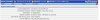
HA

Webmin
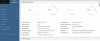
LMS
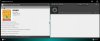
Relating to the TVBox use for a Linux server...it is the smallest server I have used today and runs circles around the RPi and it has much more built in features, more RAM and more CPU power than an RPi. Only thing is that it doesn't run Windows.
This is similiar to the bad chatter about using TOR for private browsing on the internet today.
Here is the latest box that I have done running Ubuntu 18.04 64 bit and all of the software mentioned above.
Welcome to Fenix 0.5 Ubuntu 18.04.2 LTS Linux 4.9.40
_ ___ _ __ _____ __ __ ____
| |/ / |__ __ _ __| | __ _ ___ \ \ / /_ _| \/ |___ \
| ' /| '_ \ / _` |/ _` |/ _` / __| \ \ / / | || |\/| | __) |
| . \| | | | (_| | (_| | (_| \__ \ \ V / | || | | |/ __/
|_|\_\_| |_|\__,_|\__,_|\__,_|___/ \_/ |___|_| |_|_____|
* Website: https://www.khadas.com
* Documentation: https://docs.khadas.com
* Forum: https://forum.khadas.com
Last login: Sun May 5 18:40:45 2019 from 192.168.244.232
root@HS3-ATL:~#
Today setting up a tabletop touchscreen with embedded Squeezeplayer on it to connect to this box. The new box runs LMS server plus HS3 plus HA today.
HA
Webmin
LMS