fritzycat1
Member
Here is fairly simple way to regain control of your desktop when Diginet is running:
I have created an 'AutoHotkey' script that will allow you to minimize, and maximize Diginet. It is fairly simple to set up:
1. Download and install AutoHotkey (free)
2. Create a new text file on your system called 'Diginet.ahk'. Add the text seen below to the Diginet.ahk file (or download the attachment to this post)
3. Create a shortcut to your Diginet.ahk file, and add it to your 'Startup' folder.
Diginet.ahk text:
To Use:
1. Start your diginet.ahk script by double-clicking on it, or re-starting your PC so the diginet.ahk runs from the startup folder.
2. Start Diginet Site
3. Press Ctrl + DownArrow to minimize Diginet
4. Press Ctrl + UpArrow to restore Diginet
Notes:
1. The script will completely hide the Diginet application from the System tray. I did this so I wasn't tempted to try to close the application when using the system for other tasks.
2. The Windows Key and Alt Key are diabled when Diginet is running - I haven't figured out how to re-enable them (yet). So if you are accustomed to using shortcut keys, this can be quite frustrating.
3. This is just a sample of what AutoHotkey can do... check out their web site and documentation. Post improvements to this script here!
I have created an 'AutoHotkey' script that will allow you to minimize, and maximize Diginet. It is fairly simple to set up:
1. Download and install AutoHotkey (free)
2. Create a new text file on your system called 'Diginet.ahk'. Add the text seen below to the Diginet.ahk file (or download the attachment to this post)
3. Create a shortcut to your Diginet.ahk file, and add it to your 'Startup' folder.
Diginet.ahk text:
Code:
;Diginet AutoHotkey Script - by Fritzycat1
#SingleInstance ; Allow only one instance of this script to be running.
;Trigger the following commands when Ctrl-Down is pressed
^Down::
WinMinimize,DigiNet Site ;Minimize Diginet window
WinHide, ahk_class Shell_TrayWnd;Hide the system tray
WinShow, ahk_class Shell_TrayWnd;Show the system tray
WinHide, DigiNet Site ;Completely hide Diginet Site from Task Bar
WinHide, IntelliUp Site ;Completely hide Intelliup site from task bar
WinHide, WatchDoc Reader ;Completely hide WatchDoc Reader from Task Bar
return
;Trigger the following commands when Ctrl-Up is pressed
^Up::
WinShow, DigiNet Site ;Show the Diginet Site window
WinMaximize, DigiNet Site ;Maximize the window
WinMove,DigiNet Site,,0,0,1024,768 ;Size the window to 1024x768 to reclaim unused screen real estate on high resolutions
returnTo Use:
1. Start your diginet.ahk script by double-clicking on it, or re-starting your PC so the diginet.ahk runs from the startup folder.
2. Start Diginet Site
3. Press Ctrl + DownArrow to minimize Diginet
4. Press Ctrl + UpArrow to restore Diginet
Notes:
1. The script will completely hide the Diginet application from the System tray. I did this so I wasn't tempted to try to close the application when using the system for other tasks.
2. The Windows Key and Alt Key are diabled when Diginet is running - I haven't figured out how to re-enable them (yet). So if you are accustomed to using shortcut keys, this can be quite frustrating.
3. This is just a sample of what AutoHotkey can do... check out their web site and documentation. Post improvements to this script here!