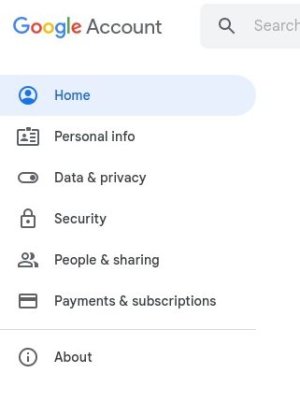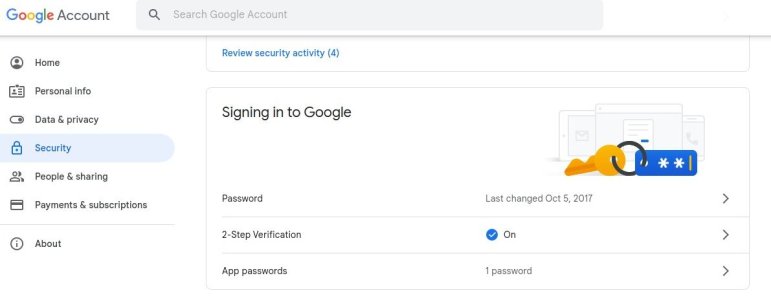pete_c
Guru
This post will review how to configure an STunnel proxy and use Google Mail with it. This will work with your Omnipro 2 panel, Elk panel, Home Assistant, OmniLinkBridge plugin, Homeseer, Homeseer OmniPlugin or any automation you have running on your local LAN. Will post another one for using Office 365 Outlook mail. A few months ago switched from GMail to personal Email paid service. The personal email service was working fine until they switched to Office 365 Email. So I switched back to using Gmail notifications.
For Automation / Security here have used:
1 - Google Mail
2 - Outlook Mail
3 - personal Email server
Sending out mostly texts relating to status of security these days.
Switched from Google Mail to personal email server a few months ago and noticed that my personal email service got switched over to Office 365 last week. I was notified of the changes about a month ago.
My automation / security here runs mostly in Linux. For many years have used STunnel and today using STunnel4 on one Linux box.
I point all automation / security boxes to the Ubuntu server port 25 for SMTP mail. I do not do any pop or incoming mail with any automation server or security stuff.
This works fine with any Debian box you have on line (like an RPi). You can also install STunnel in Windows. This post will only cover Linux installation.
Old way
sudo apt update
sudo apt install stunnel4
New way
sudo apt update
sudo apt install snapd
sudo snap install stunnel5
There are examples on your /etc/stunnel/ configuration out there in Internetlandia. Use the following for GMail configuration.
After installation you want to create a certificate file called stunnel.pem
There are examples on your /etc/stunnel/ configuration out there in Internetlandia. Use the following for GMail configuration.
nano /etc/stunnel/stunnel.conf
I am having issues with this post.
For Automation / Security here have used:
1 - Google Mail
2 - Outlook Mail
3 - personal Email server
Sending out mostly texts relating to status of security these days.
1 - TMobile ==> [email protected]
2 - AT&T ==> [email protected]
3 - Verizon ==> [email protected]Switched from Google Mail to personal email server a few months ago and noticed that my personal email service got switched over to Office 365 last week. I was notified of the changes about a month ago.
My automation / security here runs mostly in Linux. For many years have used STunnel and today using STunnel4 on one Linux box.
I point all automation / security boxes to the Ubuntu server port 25 for SMTP mail. I do not do any pop or incoming mail with any automation server or security stuff.
This works fine with any Debian box you have on line (like an RPi). You can also install STunnel in Windows. This post will only cover Linux installation.
Old way
sudo apt update
sudo apt install stunnel4
New way
sudo apt update
sudo apt install snapd
sudo snap install stunnel5
There are examples on your /etc/stunnel/ configuration out there in Internetlandia. Use the following for GMail configuration.
After installation you want to create a certificate file called stunnel.pem
openssl genrsa -out key.pem 2048
openssl req -new -x509 -key key.pem -out cert.pem -days 1095
cat key.pem cert.pem >> /etc/stunnel/stunnel.pemThere are examples on your /etc/stunnel/ configuration out there in Internetlandia. Use the following for GMail configuration.
nano /etc/stunnel/stunnel.conf
I am having issues with this post.
Last edited: