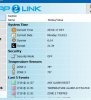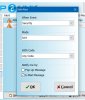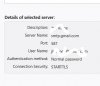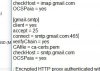Attaching SnapLink4,jpg with port 587 settings. Will try this when temp is up tomorrow and see.
Another question: SnapLink3 screenshot taken this evening shows alarm reset this morning at 11:57, yet console at same moment says Zone Not Ready. How can that be?
Another question: SnapLink3 screenshot taken this evening shows alarm reset this morning at 11:57, yet console at same moment says Zone Not Ready. How can that be?