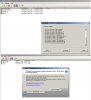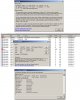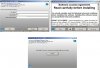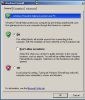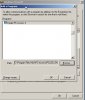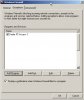FYI: Before releasing new software I personally test it on multiple systems running a variety of operating systems (XP, Vista 32 & 64 bit, Windows 7 32/64 bit). On each system I update the User, Lumina and Dealer version of PC Access 3, and on each system I do at least on firmware update. On my main development system I update every model firmware (Limina, Lumina Pro, Omni IIe, OmniPro II) for every language. So between 4 different controller models, and various languages on XP, Vista and Windows 7, and PC Access Dealer, User and Lumina versions I have dozens of software and firmware updates, and I am not the only one testing. If any problems are found they are addressed before the software is released. So it does work.
This does not mean that you are not having a problem and even though I spend an entire day doing dozens of tests, there are still hundreds of variables.
One big variable is security software and settings. Since PC Access is not quite as prevalent as something like MS Word it is probably not in the "known" applications list so it probably get's a little extra scrutiny. So when your security program sees an "unknown" (PC Access) application download something (the updater) from the Internet and then run it, this may trigger a defensive response. Another issue is that some security apps keep checksums of installed applications. If the checksum changes they may assume that the program has been altered a.k.a. infected with some malware and again take some defensive actions.
One way to deal with these sort of problems is to add PC Access to the "trusted applications" or the "excluded applications" lists (whichever your application uses). Another was is to set you security software to as what to do rather than just take some default action. This is what I do on my Vista 64 test system. On this system every time I upgrade PC Access it pops up a dialog with a message to the effect of "This program has changed... do you want to allow it to run?" I select yes and all is well until the next update when it asks me again. If I say no, then it kills PC Access and I get an exception.
On my Windows 7 64 bit system I doesn't complain when I upgrade, but it does complain the first time I try to access the network after an upgrade. Again different operating systems, different security software and different settings...
Looking at your screen captures the most likely culprit is security software. My theory is that it saw PC Access download something from the Internet and run it. The security software then immediately tried to kill PC Access rather then letting it shutdown normally resulting the error.
Another important thing is to make sure you have the latest .NET updates. If you only get automatic updates or use "Express" manual updates you usually do not get .NET updates. Don't know why... So you need to do a MS update, choose "Custom" and look at the optional updates for any and all .NET updates. Then after you do this, do it again, and again until there are no more. Why? If you are at SP1 for example, but the current SP is SP4, when you check you will usually only see SP2. After you update to SP2 and check you will see SP3... So to get everything you may have to do several updates. (not my rules)
Finally for errors on startup check for a bad account file by temporarily copying ALL of the account files (*.pca) to another folder. PC Access scans all account files on startup and if one is corrupt this can cause problems.
We really try to make PC Access work for everybody including the guy in China running PC Access in Chinese (yes PC Access runs in Chinese). Unfortunately we are not always 100% successful but I would say we hit at least 99% of the time. If you can help me figure out what is causing the problem on your system I will do my best to fix it. So please try/check the things I have mentioned ant let me know what you find.
P.S. If you run PC Access on a supported foreign language PC it will auto detect the system language and launch in that language. If you want to see PC Access in traditional Chinese you can force it by doing this:
1. Make a copy of the PC Access icon on your desktop.
2. Edit the properties of the copy and edit the "Target" string.
3. At the very end of the string, outside of the quotes, add a space then /lang:zh-TW
4. Click OK to save it and double click on the icon to launch it.