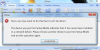Thanks StarTrekDoors & Pete. Here's the latest effort to resolve my challenge.
1) I called Leviton tech support to see how I can change via PCAccess my UPB Network Address from current value of 255 to something that UPStart will recognize (value 1-250). (Remember UPStart will only recognize UPB Network Addresses form 1-250)
2) Learned that if I change the Network Address ID value in PCA then I need to reconfigure each and every HLC UPB unit manually by putting it in programming mode (5 quick pushes of each switch) then "Configure" it by using the Console and scrolling thru each unit screen.
--Obviously this is an option, but I have over 100 UPB units and want to avoid this if possible.
--Also does this change any of my automation programming that involve these newly addressed units?
In my next post, I'll try post my screen shots from UPStart.
Thanks for your help.
1) I called Leviton tech support to see how I can change via PCAccess my UPB Network Address from current value of 255 to something that UPStart will recognize (value 1-250). (Remember UPStart will only recognize UPB Network Addresses form 1-250)
2) Learned that if I change the Network Address ID value in PCA then I need to reconfigure each and every HLC UPB unit manually by putting it in programming mode (5 quick pushes of each switch) then "Configure" it by using the Console and scrolling thru each unit screen.
--Obviously this is an option, but I have over 100 UPB units and want to avoid this if possible.
--Also does this change any of my automation programming that involve these newly addressed units?
In my next post, I'll try post my screen shots from UPStart.
Thanks for your help.