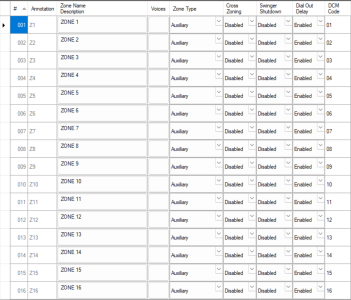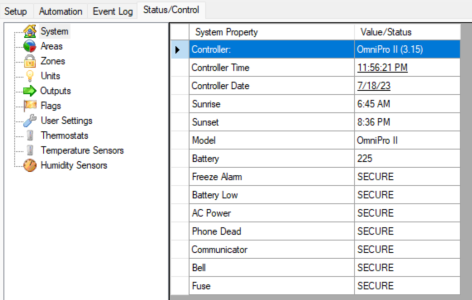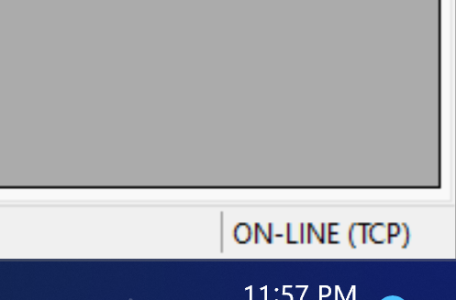architechnj
New Member
A friend moved into a new home with an HAI OmniPro II system, with a handful of Omnitouch 7 screens around the house. There are also Leviton consoles for climate control that are functioning. With the help of many threads on this forum, I was able to get his controller online, and connect to it with PC Dealer Access.
I retrieved the setup from the controller, and it looks like someone cleared out most of the setup/automations that were in place. The home used to be a model home for the builder, and had automations before, and still has lots of sensors around the house.
We've been unable to reach the original installer, so I'm here to figure out how to rebuild his system. No local home automation dealers want to touch the system. I eventually want to go the Home Assistant route using OmniLinkBridge, but Dealer Access doesn't tell me what sensors are where, what zones are available, etc. All the OmniTouch7 screens are blank, save for alarm setup. No lights, volume control, climate control, etc...
They also have a Russound MCA-88x + streamers set up for whole house sound. We've been able to get that up and running.
How should I rebuild the system? Is there a way to autodiscover what sensors are attached?
I retrieved the setup from the controller, and it looks like someone cleared out most of the setup/automations that were in place. The home used to be a model home for the builder, and had automations before, and still has lots of sensors around the house.
We've been unable to reach the original installer, so I'm here to figure out how to rebuild his system. No local home automation dealers want to touch the system. I eventually want to go the Home Assistant route using OmniLinkBridge, but Dealer Access doesn't tell me what sensors are where, what zones are available, etc. All the OmniTouch7 screens are blank, save for alarm setup. No lights, volume control, climate control, etc...
They also have a Russound MCA-88x + streamers set up for whole house sound. We've been able to get that up and running.
How should I rebuild the system? Is there a way to autodiscover what sensors are attached?